To play Blu-ray on Mac, there are several things you will need to learn. Blu-ray requires fairly robust and reliable hardware for the smooth playback of Blu-Ray Disc™, so you might need to upgrade your components in your computer. In addition, Blu-ray also requires software with high decoding ability for playing Blu-Ray Disc™. Unfortunately, for Sony”s licensing on Blu-ray, it is pretty difficult to play Blu-rays on computer actually. But, playing Blu-Ray Disc™ on Mac & Windows is no exception with the release of Mac Blu-ray Player, and whether you are using Mac or Windows, you will find that Mac Blu-ray Player is the first and best Blu-ray player offering best Blu-ray playback experiences.
Here I list hardware and software needed for playing Blu-ray on Mac, hoping to help those who want to play Blu-ray on Mac.
- Software for playing Blu-ray on Mac
The most convenient way for playing Blu-Ray Disc™ on Mac is to use a program like Mac Blu-ray Player. It is such stable Blu-ray playback software for Mac that let you enjoy brilliant Blu-ray quality. It not only supports Blu-Ray Disc™ playback on Mac, but also play other high-definition content. In addition, the software is now optimized and the vast majority of the Blu-Ray Disc™ can be played smoothly. It also allows users to play DVD and encrypted Blu-Ray Disc™.
- Hardware for Mac Blu-ray playback
Of course, the most important hardware you should have for playing Blu-ray is a Blu-ray drive or a Blu-ray player. In addition to needing a beefy processor and plenty of memory, you also need a Apple Mac computer, Mac Pro, MacBook Air, MacBook Pro, Mac mini, iMac etc. Mac Blu-ray Player supports Mac OS Lion robustly.
How to play Blu-ray on Mac
- Install a Blu-ray drive or a Blu-ray player for your Mac
After you confirm that your hardware matches the requirements above, please install a Blu-ray drive or Blu-Ray Disc™ player. You can consult your user manual for how to do this.
- Install and launch Mac Blu-ray Player
You need special player software to play on you Mac. Go and free download the Mac Blu-ray Player for your OS X, it can be found on the Macgo official casino website. Download the app’s .DMG file. Often times it will end up on your Downloads of Finder. Double-click the Mac Blu-ray Player .DMG file to open it up. And then Drag and drop it into your “Applications” directory and launch it.
- Play Blu-Ray Disc™ on Mac
Before playing Blu-Ray Disc™ on Mac, you have to make sure your Mac has been connected to internet. Network connection will help users to be verified to play Blu-ray securely from Macgo official server. After the above instruction, you can insert your favorite Blu-Ray Disc™, and Mac Blu-ray Player will play automatically.
- Use smart right-click menu
Mac Blu-ray player offers the capability of displaying details about the currently playing Blu-Ray Disc™ without interrupting Blu-ray playback.Right-click to launch many useful functions: select a specific title or chapter, or display the available audio options and other helpful options including Snapshot, Fullscreen, display the subtitles with option “Subtitle Track”, display thumbnails of the movie chapters and titles with option “Chapter” and “Titles”.
Your Mac Blu-ray Player should now play Blu-ray on Mac smoothly. If you find some amazing movies with Mac Blu-ray Player, don’t forget to click “share” button and share your feeling with your Facebook & Twitter friends.
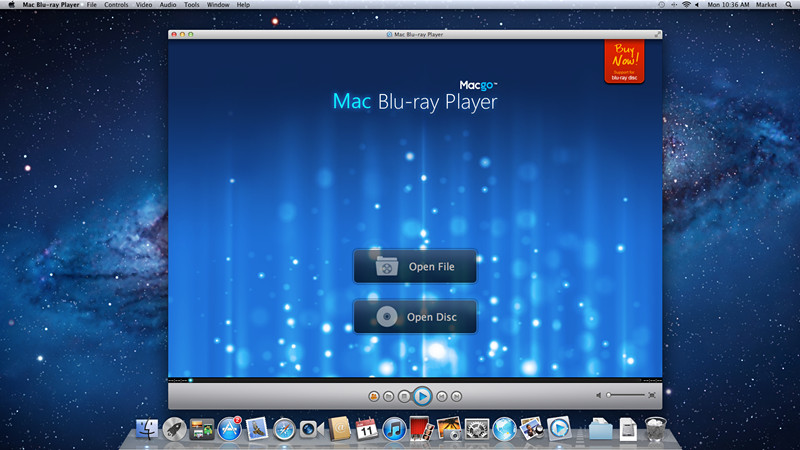
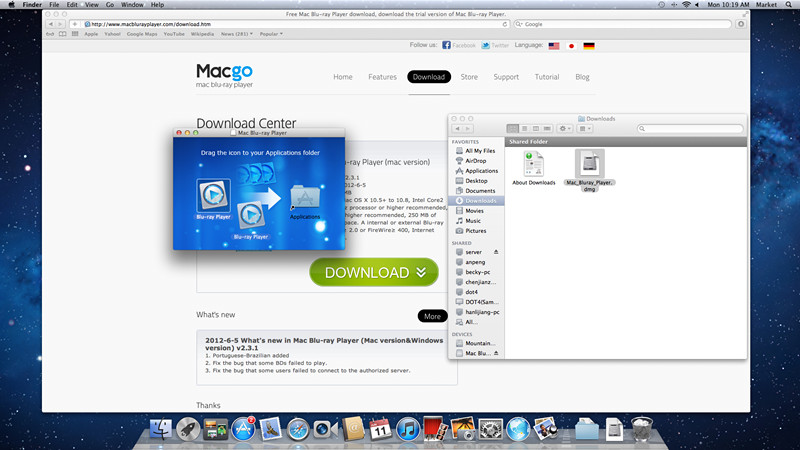


Pingback: How to play Blu-ray movie on Mac – Mac Blu-ray Player Official Blog | Cheapest Blu ray Player...
Could you please explain, how to load subtitles if I need to load them externally. I’m playing a Bluray movie (BDMV folder) and trying to load subtitles as .srt or .sub file but the player doesn’t show subtitles. Indeed, it seems like it mounts the file as subtitle track “subtitle28” but never shows any actual subtitles. What’s the issue?
Hi C-luck,
Thanks for your supports! As for your question, you can send your subtitle and your question to our support email: support(at)macblurayplayer.com. We’ll test it and reply to you as soon as possible.